All you know that sometimes in hasty way, we repost a video on TikTok and then realize that this is not ethical or enough good content that we have shared. So then people get confused about how to un repost on TikTok?
To remove a previously shared video from your profile on a video sharing platform, follow these straightforward steps. This guide ensures you can manage your shared content efficiently and keep your profile up to date with your current preferences.
If you want to know about other articles on tiktok or any other APK you can visit techlaraspot.com.
Complete Steps
Step 1: Access Your Profile
Firstly, launch the app on your smartphone. Navigate to your personal profile by tapping on the profile icon, usually located at the lower right corner of the screen. This action takes you to your profile page, where all your shared videos are displayed.
Step 2: Find the Video
Scroll through your profile to locate the video you wish to remove from your shared list. Once you’ve found the video, tap on it to open the video page. This page allows you to view the video in full screen, along with other details and options.
Step 3: Access Video Options
With the video open, look for a three-dot icon or a similar symbol representing more options, usually found at the bottom right or along the side of the screen. Tap on this icon to reveal a menu of actions you can take on the video.
Step 4: Remove the Share
In the options menu, search for an option that suggests removal, such as “Remove,” “Delete,” or “Unshare.” The exact wording may vary depending on the app version you are using. Select this option to initiate the removal process.
Step 5: Confirm the Action
After selecting the removal option, a confirmation prompt may appear, asking if you’re sure you want to proceed with removing the video from your shared content. Confirm your choice by selecting “Yes,” “Remove,” or another affirmative option. This step is crucial as it prevents accidental deletions.
Step 6: Refresh Your Profile
Once the video is successfully removed, you might need to refresh your profile page to see the changes reflected. You can do this by swiping down on your profile screen or exiting and re-entering your profile.
Tips for Managing Shared Content
- Regularly review your shared videos to ensure they align with your current preferences and digital presence.
- Be mindful of the content you share, considering its impact on your audience and digital footprint.
- Use the platform’s privacy settings to control who can see your shared content, enhancing your control over your online presence.
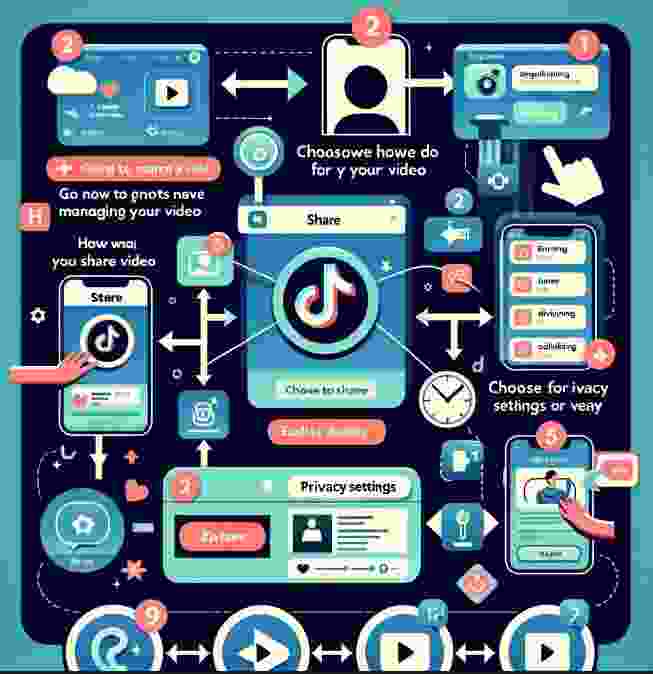
Conclusion
By following these steps, you can effectively manage your shared videos on the platform, ensuring your digital profile accurately reflects your preferences and interests. This process is simple and can be completed in just a few minutes, offering you flexibility and control over your online content.